Learn to draw Bézier curves using the Pen tool in InDesign, a crucial skill for creating text paths and uniquely shaped graphic boxes. This tutorial includes comprehensive steps and useful tips to master the technique, suitable for both beginners and those looking to advance their InDesign skills.
Key Insights
- The tutorial focuses on using the Pen tool in InDesign to draw Bézier curves, vital for creating text paths and graphic boxes.
- Participants utilize the 'Bezier.indd' file from the InDesign Class folder for practice.
- Correct viewing of the template graphic requires switching to 'High Quality Display' under the 'View' and 'Display Performance' options.
- Drawing involves dragging from numbered black points to the red circle in one motion rather than a click and click-drag method.
- After drawing a line, it's essential to deselect it before continuing to draw the next line. This can be achieved through various methods including the 'Deselect All' option under 'Edit', switching to the 'Selection' tool and clicking off the line, or using 'Command' (Mac) or 'Control' (Windows) shortcuts.
- More advanced techniques and tracing templates can be found in the remaining pages of the file for those seeking an extra challenge.
Master the art of drawing Bezier curves and improve your InDesign skills with this comprehensive tutorial that covers the Pen tool, segments, anchor points, and more.
This exercise is excerpted from Noble Desktop’s past Adobe InDesign training materials and is compatible with InDesign updates through 2020. To learn current skills in InDesign, check out our InDesign Bootcamp and graphic design classes in NYC and live online.
Topics Covered in This InDesign Tutorial:
The Pen Tool, Segments, Anchor Points, & Curves
Exercise Preview
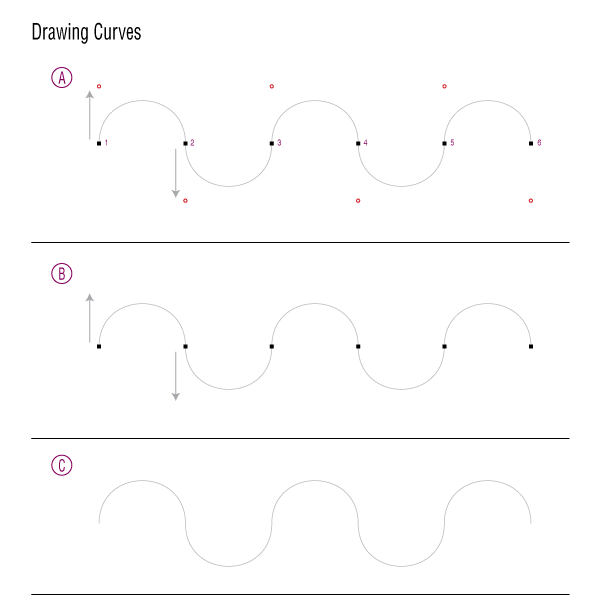
Exercise Overview
In this exercise we show you how to draw Bézier curves. Knowing how to draw them will allow you to draw paths to put text along, make interestingly shaped graphic boxes, and much more. Drawing Bézier curves may seem hard in the beginning, but with practice, they become easier to draw.
-
From the InDesign Class folder, open the file Bezier.indd.
(If you get a message about modified links, click Update Links. The exercise file was created on a different computer, but InDesign will automatically find the files for you in their expected folder.)
If the template graphic doesn’t look great, you may be viewing it in a low-resolution preview mode. Choose View > Display Performance > High Quality Display to make it look better.
Choose the Pen tool
 .
.-
This file is a template for you to trace so you get practice drawing Bézier curves. Here are some tips to keep in mind as you draw:
In part A, you will drag from the numbered black points to the red circle. This must be done in ONE motion, NOT a click and then click–drag.
If you mess up, just undo it.
When done drawing one line, do any one of the following to deselect the line before continuing on to draw the next line:
- Choose Edit > Deselect All.
- Switch to the Selection tool
 and click off the line to deselect it.
and click off the line to deselect it. - Hold Command (Mac) or Control (Windows) (a shortcut to get the Direct Selection tool) and click off the line to deselect it.
Each section removes some of the “training wheels” so you get a chance to get better at judging how far to drag, and in what direction.
For additional tips on drawing Bézier curves, please refer to the Quick Reference for Drawing Paths reference in the back of the book.
Optional Bonus
If you felt comfy drawing these curves and want more of a challenge, then scroll down to the remaining pages in the file for more drawing techniques and tracing templates. Just follow the on-screen instructions. Keep in mind though as you get more involved in drawing these curves that InDesign is a page layout program. While InDesign’s Pen tool is very similar to Adobe Illustrator’s Pen tool, Illustrator is a powerful vector drawing/editing program better suited for complex vector illustrations.



