Discover how to create amazing visual effects using minimial code with TweenMax, an essential part of the GreenSock Animation Platform. Learn to use features such as the staggerFrom() method and transformOrigin in a 3D tween, to build captivating animations that can powerfully transform your web development projects.
Key Insights
- The staggerFrom() method in TweenMax can be used to create a series of animations on multiple elements, providing a staggered visual effect.
- Using transformPerspective, you can animate elements in a 3D space. The lower the value, the more intense the visual effect, and vice versa.
- By specifying a transformOrigin, you can control the origin of the animation, making elements swing or flip from different points.
- The rotationX property, part of CSSPlugin’s 3D properties, allows you to rotate an element along its x-axis.
- The CSSPlugin.defaultTransformPerspective property sets the distance of the virtual camera from the element being animated, affecting the intensity of the 3D effect.
- TweenMax also offers staggerTo() and staggerFromTo() methods, providing more options for creating staggered animations.
Follow along with this comprehensive tutorial on how to use GreenSock's TweenMax's staggerFrom() method, animate in 3D with transformPerspective, and use transformOrigin in a 3D tween. The tutorial provides step-by-step instructions, complete with code snippets and previews of the finished animations.
This exercise is excerpted from Noble Desktop’s past web development training materials created in partnership with GreenSock. It is compatible with GreenSock version 2. To learn current skills in web development, check out our coding bootcamps in NYC and live online.
Topics Covered in This GreenSock Tutorial:
TweenMax’s StaggerFrom() Method, Using TransformPerspective to Animate in 3D, Using TransformOrigin in a 3D Tween
Exercise Preview
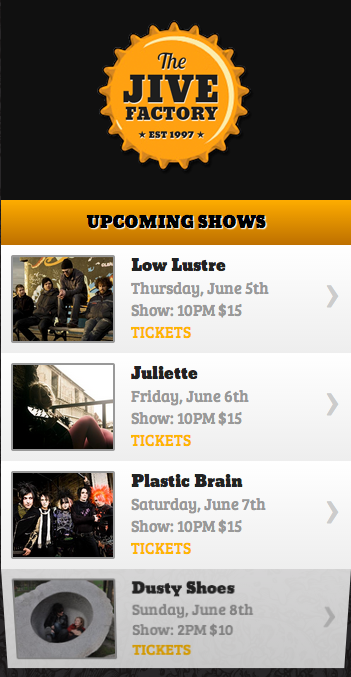
Photos courtesy of istockphoto: Hakan Çaglav, Image #14393929; Renee Keith, Image ##7827478
Exercise Overview
It’s easy to use TweenMax to create super slick effects with minimal code. In this exercise, we’ll use the powerful staggerFrom() method to create a series of animations on multiple elements. We’ll also dip our toes into some easy 3D tricks along the way.
Previewing the Finished Animation
To take a look at the animation we’ll be building, open up Google Chrome.
Hit Cmd–O (Mac) or CTRL–O (Windows), navigate to Desktop > Class Files > yourname-GSAP Class > Staggered Animation, and double–click on finished.html.
We’ll be focusing on animating the elements that contain the information for each show. Notice how they all flip down in sequence with a nifty 3D effect.
Reload the page as many times as you need to get a feel for the animation.
Examining the DOM Structure & JavaScript
In a code editor, open start.html from the Staggered Animation folder.
-
Take a quick look at the code from lines 15–42 to familiarize yourself with the DOM elements we will animate. There are four elements that share a class of show. Each show is structured like the following show for Dusty Shoes:
<div class="show"> <div class="pic"><img src="img/thumb-dusty-shoes.jpg"></div> <h3>Dusty Shoes</h3> <div>Sunday, June 8th</div> <div>Show: 2PM $10</div> <div class="button">Tickets</div> </div>NOTE: We will not have to edit any of the CSS for this project but if you’d like to examine the linked CSS file, go into the Staggered Animation Folder, click on css, and open style.css.
-
Around lines 53–56 notice the following four JavaScript variables. We will tween the jQuery object
$shows, so it is shown in bold:var $header = $("#header"), $logo = $("#header img"), $upcoming = $("#upcoming"), $shows = $(".show");//selects every element with a class of showMake sure you are aware that the
$shows variable selects all four of the elements with a class of show. There’s no need to tween each show individually. -
Notice the three basic TweenLite tweens that animate the
$header,$logo, and$upcoming. They have already been coded for you because we are going to focus on animating the$shows.TweenLite.from($header, 0.5, {opacity:0}); TweenLite.from($logo, 0.5, {scale:0.5, rotation:-20, ease:Back.easeOut}); TweenLite.from($upcoming, 0.5, {opacity:0, delay:0.5}); -
Preview start.html in a browser.
You’ll see the tweens for the header, logo, and upcoming shows. Let’s create a complementary tween for the shows.
TweenMax’s StaggerFrom() Method
-
Before we stagger our animation, let’s take a quick look at another capability of TweenLite. In your code editor, after the last from() tween (around line 60), give yourself some space and type the bold code as shown:
TweenLite.from($upcoming, 0.5, {opacity:0, delay:0.5}); TweenLite.from($shows, 1, {opacity:0, delay:1});This code makes every show fade in from an opacity of 0.
Save the file and preview the page in a browser. There is a delay of 1 second, during which the header animation plays, and then all four shows fade in at the same time, over a duration of 1 second.
To create a staggered (evenly-spaced sequential) animation, we will have to use TweenMax. To make room for the new and improved tween, in your code editor delete the TweenLite.from() tween for the
$shows object you just typed.-
Replace the deleted tween with the following new staggerFrom() tween, as shown below in bold:
TweenLite.from($upcoming, 0.5, {opacity:0, delay:0.5}); TweenMax.staggerFrom($shows, 0.4, {opacity:0, delay:1}); Save the file and preview the page in a browser. The animation looks virtually the same. We made the duration of the tween faster but, after the header animates, all the
$shows are still fading in simultaneously instead of in a staggered manner. The staggerFrom() method needs an additional parameter.-
In your code editor in the staggerFrom() method, add the following bold parameter to your code like so:
TweenMax.staggerFrom($shows, 0.4, {opacity:0, delay:1}, 1);This new parameter represents the stagger, the amount of time that transpires between the start of each tween. Take a moment to note the syntax: the parameter is always listed after the {properties} and it represents a value in seconds.
Save the file and preview the page in a browser. The start time of each tween is offset by one second. All four elements with a class of show have the same staggered animation.
-
The stagger is a bit too long. In your code editor, change the stagger to 0.2, as shown below in bold:
TweenMax.staggerFrom($shows, 0.4, {opacity:0, delay:1}, 0.2); Save the file and preview the page in a browser. The shows’ tweens overlap. It’s a little too fast.
-
Let’s make the stagger the same as the duration. In your code editor, change the stagger to 0.4, as shown below in bold:
TweenMax.staggerFrom($shows, 0.4, {opacity:0, delay:1}, 0.4); Save the file and preview the page in a browser. Looks nice, but let’s add some more pizazz to this tween.
Using TransformPerspective to Animate in 3D
-
We want to tween more than just the opacity. Let’s add some 3D flair! In your code editor in the staggerFrom() method, enter the following bold property:
TweenMax.staggerFrom($shows, 0.4, {opacity:0, rotationX:-90, delay:1}, 0.4);rotationX is one of CSSPlugin’s 3D properties. It rotates an element along its X-axis (horizontal axis). Our start value is –90°.
-
Save the file and preview the page in a browser.
While the animation is different, it looks as if each element is just stretching vertically. This doesn’t really look like a 3D effect because it lacks perspective. To give our tween 3D distortion, we have to specify a vanishing point by entering a transformPerspective property.
-
In your code editor above the staggerFrom() tween, add the following bold code:
TweenLite.from($upcoming, 0.5, {opacity:0, delay:0.5}); CSSPlugin.defaultTransformPerspective = 100; TweenMax.staggerFrom($shows, 0.4, {opacity:0, rotationX:-90, delay:1}, 0.4);NOTE: Make sure to place the CSSPlugin code before the tween runs.
-
Take a moment to review the code you just typed. It’s important to point out that this code will apply the same transformPerspective to every element that will be animated in 3D space.
NOTE: If we had other elements we needed to be animated in 3D space and wanted to set separate perspective values for just the
$shows, we could have entered the following code. (Make sure not to add it, as it is just an example.)TweenLite.set($shows, {transformPerspective:100}); -
Save the file and preview the page in a browser. Whoa, that sure worked! There’s some serious 3D distortion going on. It’s a little much, though, because we used a relatively low value of 100.
The transform perspective allows us to set a distance of where the virtual camera is from the element that’s being animated. Imagine that you were standing very close to the object. A low value replicates this proximity—the lower the number you use, the more 3D distortion there is. On the other hand, the greater the value, the further the distance and the less intense the visual effect. We’ve found that using a perspective value somewhere between 600 and 800 works really well.
-
In your code editor, increase the defaultTransformPerspective to a less extreme 600, as shown below in bold:
CSSPlugin.defaultTransformPerspective = 600; Save the file and preview the page in a browser. The distortion is less jarring to the viewer and more effective overall.
Using TransformOrigin in a 3D Tween
By default, the animation originates at the vertical and horizontal center point. As we did earlier in a 2D tween, we can specify a transformOrigin to have more control over the animation. Let’s make each show look like it’s swinging down from the top.
-
In your code editor, add the following bold code to the staggerFrom() method:
TweenMax.staggerFrom($shows, 0.4, {opacity:0, rotationX:-90, transformOrigin:"center top", delay:1}, 0.4);We are essentially keeping the default horizontal value (center) but modifying the vertical value to top.
-
Save the file and preview the page in a browser. Each element flips down from the top! Great job, the tween is finished!
NOTE: In browsers that don’t support 3D transforms (IE 9 and lower), the 3D animations will simply be ignored but the opacity animations will still work fine.
TweenMax’s Other Staggering Methods
TweenMax also has staggerTo() and staggerFromTo() methods. Learn more at greensock.com/docs/TweenMax

