Photoshop is so versatile. You can use it to retouch and color correct photos, combine images to create something new, create graphics for print, web and more! In this training we start with the basics, then rapidly progress through more intermediate features.
In this training you’ll work on everything from color correction to photo retouching, moving from a scanned image or digital camera shot to final output for print or web. You’ll learn about layers, masks, paths, filters, type, and more!
Includes Downloadable Class Files (works on Mac & PC)
ISBN: 978-1-941333-46-4
Setup & Introduction
Downloading the Class Files
The Tools Panel Expanded & Keyboard Shortcuts
Section 1
Getting Started
- Zooming
- Scrolling
- Getting around
- Tools
- Copying & pasting
Photo Retouching
- Making selections
- The Healing Brush tool
- The Clone Stamp tool
- The Red Eye tool
Replacing Backgrounds
- The Magic Wand tool
- Image compositing
Annual Report Cover
- More selection practice
- Feathering selections
- Working with layers
- Using type
Section 2
Selecting with Quick Masks
- Quick masks
- More Magic Wand tool practice
Creating Shadows & Layers
- Adding effects to layers
- Drop shadows
3D Type Shadow
- More drop shadow practice
- More practice adding effects to layers
- Using Transform to create a 3D effect
Ghosting Part of an Image
- Setting a layer’s opacity
- Feathering layers
Fill Opacity & Effects
- More practice with layer effects
- Layer opacity vs. fill
Using the Adobe Bridge
- Navigation
- Renaming files
- Deleting files
- Rotating images
Section 3
Creating Tiling Patterns
- Working with patterns
- The Offset filter
- Deleting & resetting patterns
Cropping, Resizing, & Blending
- The Gradient tool
- More pattern practice
- Blending modes
Preparing Digital Photos for Print
- Viewing/setting image size
- Resampling pros & cons
- Saving as PSD
- Saving as TIFF
Saving Photos for the Web as JPEG
- Resizing images for the web
- Reducing image size with resampling
- Setting JPEG quality
Saving Photos for the Web as GIF/PNG
- Comparing GIF & PNG
- Transparency on the web
Section 4
Color Correction Using Color Balance
- Creating adjustment layers for color correction
- Adjusting color balance
- Adjusting brightness/contrast
Color Correction Using Levels
- Color correction with a Levels adjustment layer
- Setting white, black, & gray points
Color Correction Using Curves
- Color correction with a Curves adjustment layer
- More practice setting white, black, & gray points
- Working with midpoints
Adjustment Layers & Masks
- More Curves practice
- Masking out unwanted adjustments
- Organizing layers into groups
Shadows/Highlights
- Creating a Smart Object
- The Shadows/Highlights adjustment
- More masking out unwanted adjustments
Section 5
Sharpening Photos
- The Smart Sharpen filter
- Sharpening hi-res photos for print
Special Effects with Type & Clipping Masks
- Masking a photo with type
- Clipping masks
Creating Paths with the Pen Tool
- The Pen tool
- Creating paths of Bézier curves
Using Clipping Paths for Silhouettes
- Clipping paths
- More Pen tool practice
- Importing a silhouette into InDesign
Using Layer Masks for Silhouettes
- The Magnetic Lasso tool
- More practice with layer masks
- The Refine Edge dialog
- Color Fill layers
Section 6
Using Filters for Special Effects
- The Motion & Spin Blur effects
- Copying layers
- Loading selections
Brochure Part I
- Working with guides
- More practice with adjustment layers
- Layer styles
- More practice with blending modes
Brochure Part II
- More practice with Smart Objects
- More practice with Free Transform
- More layer groups
- More practice adjusting curves
- The Bevel & Emboss effect
Brochure Part III
- Importing text into Photoshop
- More gradient practice
- More fill opacity
- More practice with custom shapes
Bonus Material
Matching Backgrounds
- Selecting the areas that need color matching
- The Match Color adjustment
- The luminance, color intensity, & fade sliders
Preparing Line Art for Print
- The Unsharp Mask adjustment
- The Threshold adjustment
- The Bitmap color mode
- Grayscale vs. Bitmap
That’s a Moiré
- Scanning images at a high ppi
- Getting rid of halftone variation
- Using resampling to enhance smoothness
- More practice with the unsharp mask
Layer Masks & Collages
- More practice with layer masks
- More practice making selections
- More gradient practice
More Layer Masks & Collages
Using Layer Masks to Save Photographs
- The Multiply blending mode
- More layer mask & gradient practice
- Making exposure consistent throughout a photo
Reference Material
Understanding Color
- Color terminology defined
- General strategy for color correction
Print File Formats Quick Reference
- Comparison of PSD, TIF, EPS, PDF, & DCS
Web File Formats Quick Reference
- Comparison of JPEG, GIF, PNG, & SVG
Drawing Paths in Photoshop
- General rules for creating paths
- Available keystrokes when drawing
Blending Modes
Examples of What You Learn
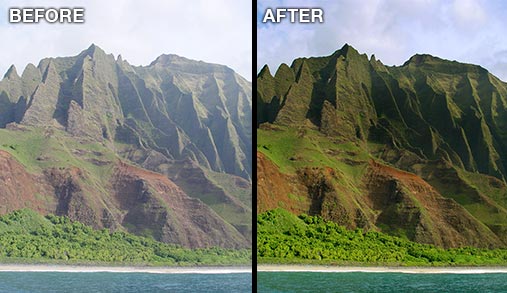


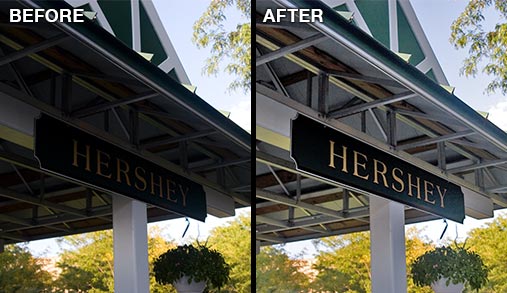
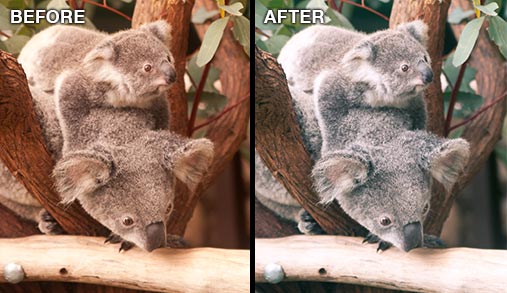
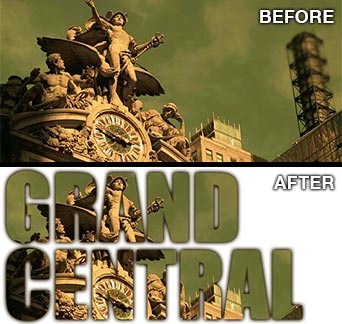
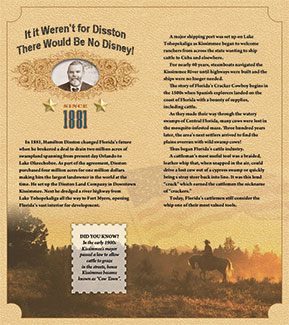

Why Our Books Are Unique
Our books are packed with step-by-step exercises that walk you through projects. You’ll learn by doing exercises, not reading long explanations. The goal is to give you hands-on practice with the program, getting you started quickly with the things that are most important for real life work.

