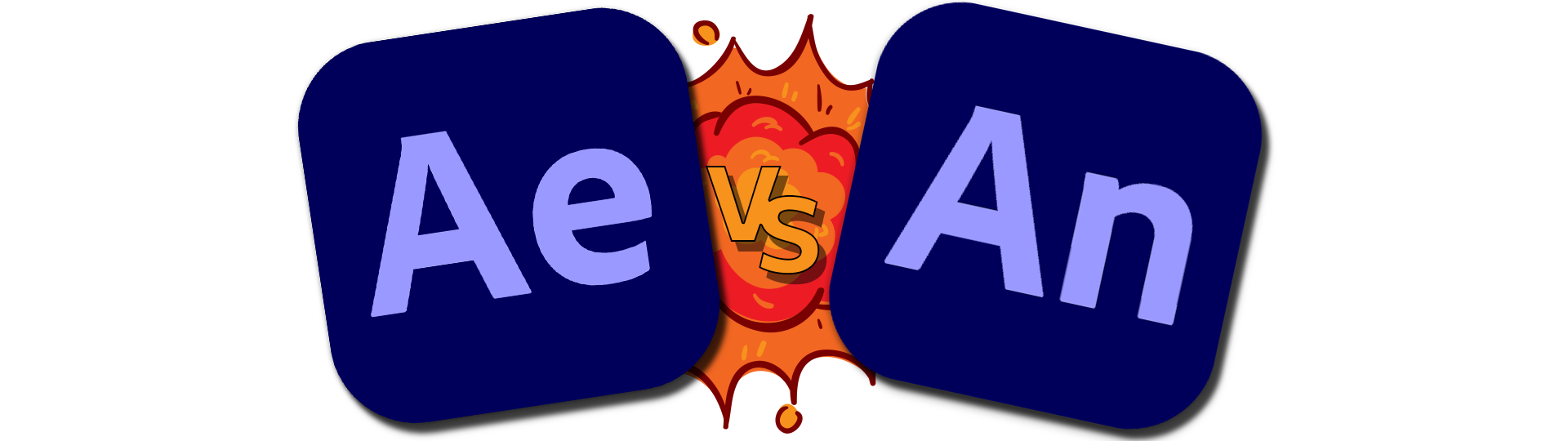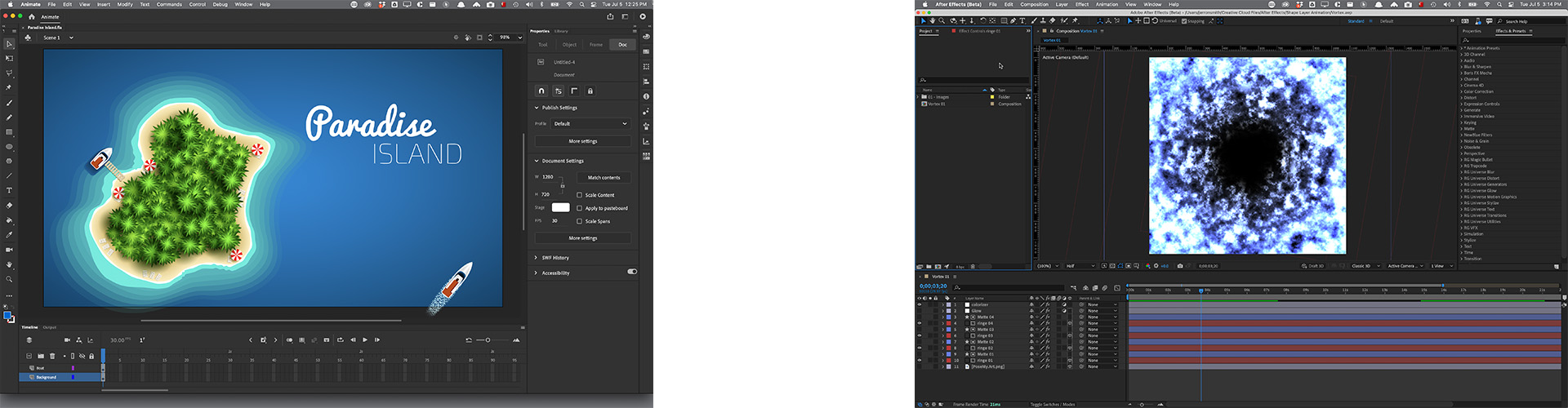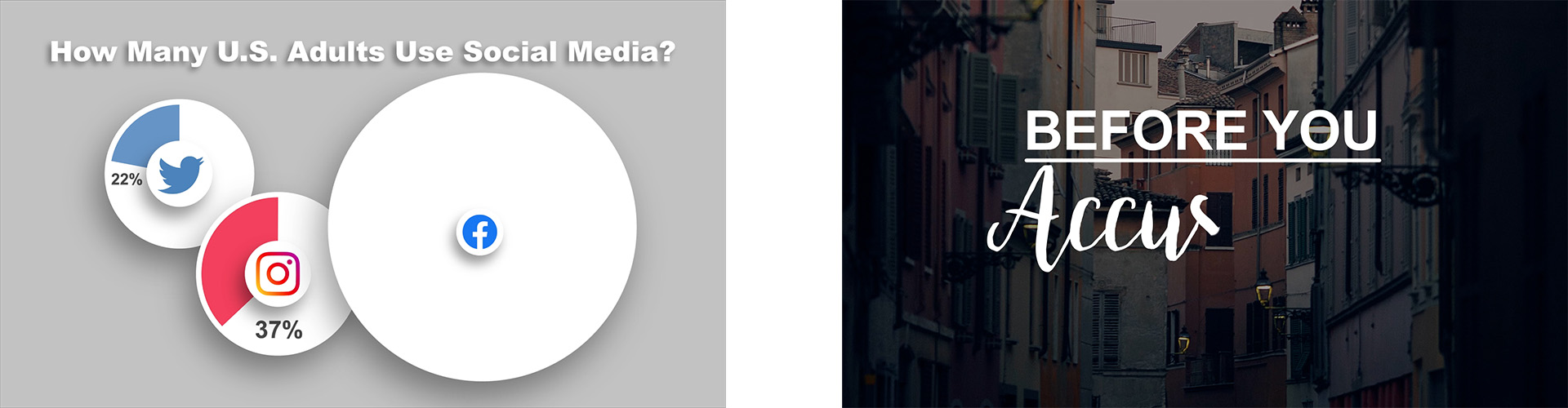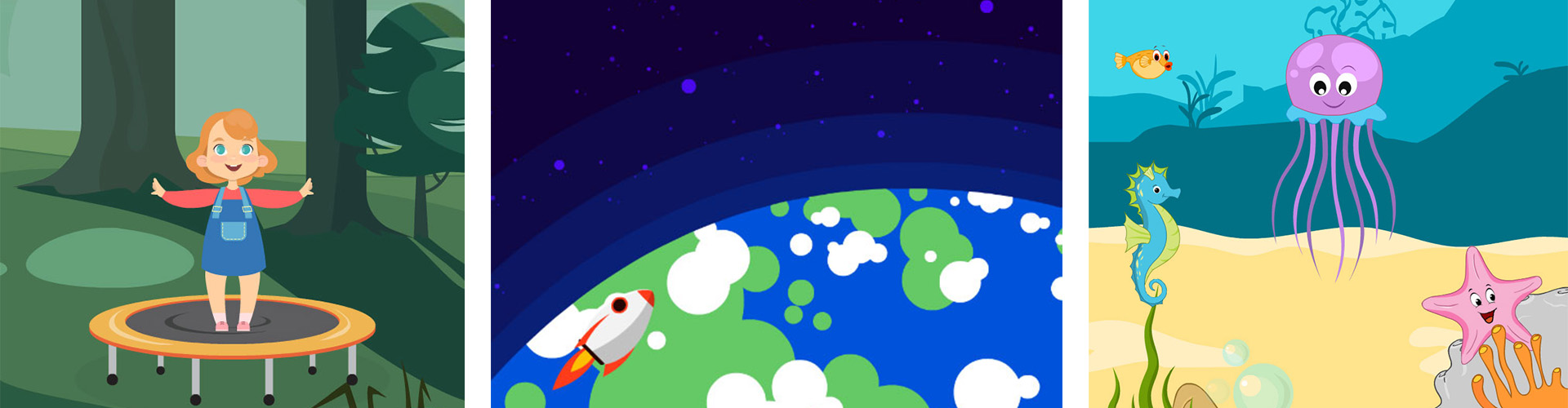free youTube webinar.
If you love animation and want to create something of your own, you’ll need to decide which software to use. Two major players in the animation space are Adobe After Effects and Adobe Animate, but how do you choose which one to use? That choice will depend on a lot of things: what types of content you want to create, how you plan to export or show your work and sometimes even the type of company you want to work for.
For example, if you want to create interactive animated content for web ads, banners, or even interactive web toons, Animate would be the better choice. But if you want to create the flashy, high impact animated graphics you see on TV ads, the opening of your favorite TV show, After Effects is the tool for you. If you need to work with video files for compositing, blue/green screen removal, motion tracking, or other visual effects then again After Effects would be the tool to use. But sometimes the decision isn’t so clear cut; if you are doing straight animation, like a motion comic, a fully animated kids cartoon or an explainer video, then either application could work for you.
What Can Adobe After Effects and Adobe Animate Do For You?
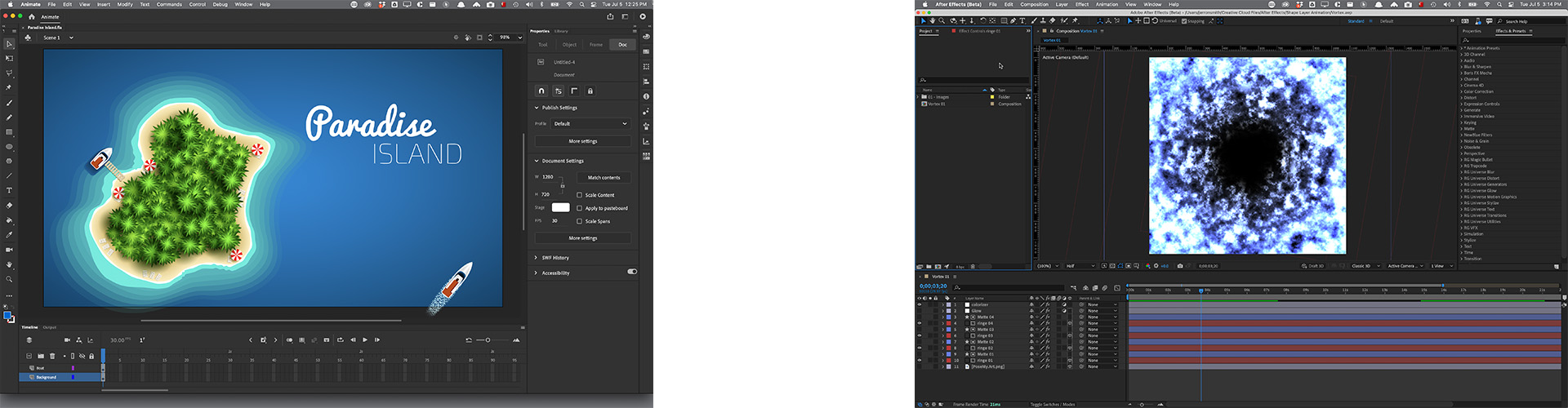
Adobe After Effects is usually described as a motion graphics animation, video compositing, and visual effects program. It was originally created to produce broadcast animation and it still dominates this area. Most of the animated graphics you see on television, in commercials, as show openings, and in–show are created in After Effects. As a compositing program it can be used in the post–production stage to remove items you don’t want in the shot (paint–outs and cloning), or fill in elements after the shoot is over (green/blue screen removal and tracking). After Effects lets you fix all kinds of things like color correcting a video, blurring faces in a crowd, or even making that crowd bigger. When complete, you can export your work as a video file so you can show it to the world.
Previously known as Adobe Flash Professional, Adobe Animate can create both interactive and non–interactive animations. While in the past it was primarily used to create content solely for web deployment, recent versions have focused more on transforming it into a viable tool for video animation. Adobe Animate excels at character and cartoon animation allowing you to bring animated characters to life for games, cartoons, infographics, ads, and avatars. In recent years, it has also begun to compete with After Effects allowing you to create infographics, explainer videos, and many other types of traditional motion graphics projects. In addition to video export, Animate offers some additional output features that aren’t natively supported in After Effects,such as HTML5 and WebGL output, which are exclusively intended for it’s interactive web–based content.
Both Animate and After Effects are part of Adobe’s Creative Cloud and offer strong integration with Photoshop and Illustrator. Both applications import native Photoshop(psd) and Illustrator(ai) files with their layers intact so you can speed up the animation process. As a video-centric program, After Effects also offers strong integration with Premiere Pro, so if video is your thing, then AE is going to be the better choice. After Effects can even import native Animate(fla) files for those that want to use both apps together.
What Is Adobe After Effects?
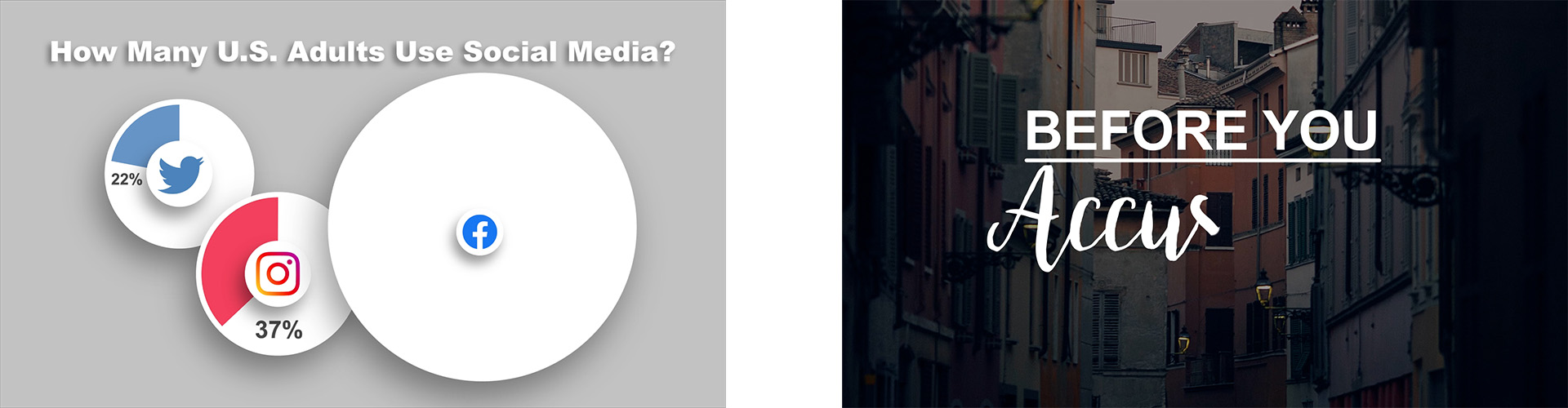
Originally created by C.O.S.A (Company of Science and Art) in 1993, AE was created to produce high–quality broadcast animation.
After Effects is used for motion graphics animation and video compositing. While you can do basic video editing in AE, in most cases Premiere Pro would be a better option if that is your main goal. After Effects excels as a motion graphics animation tool with the ability to import layered files from both Photoshop and Illustrator, plus a vast library of built in effects and an extensive ecosystem of third party add–ons gives AE an amazing range of options for any animation task.
What Is Adobe Animate?
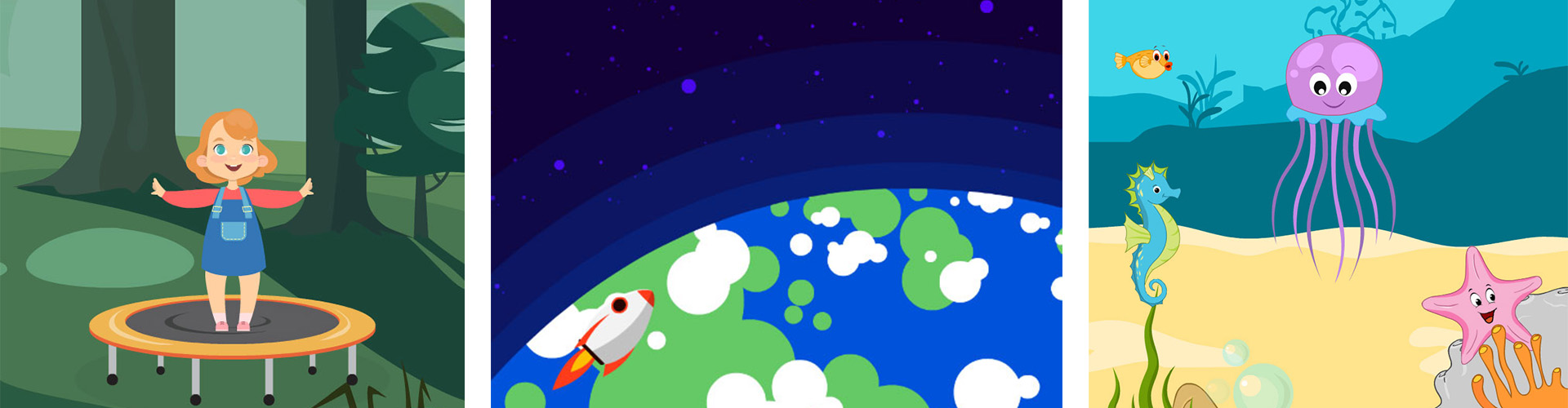
Originally created in 1996 and previously known as Adobe Flash Professional, Macromedia Flash and FutureSplash, Adobe Animate can create both interactive and non–interactive content.
You can design interactive animations for games, TV shows, and the web, bring cartoons and banner ads to life, create animated doodles or avatars, and even add action to eLearning content and infographics.
With Animate, you can quickly publish to multiple platforms in just about any format and reach viewers on any screen.
Basic Features of Adobe After Effects
After Effects has a non–destructive, layer based workflow that makes experimentation and exploration fast and easy. Layer properties (position, scale, etc.) can be animated with keyframes, and if you don’t like it you can always delete them and reset the properties to their default settings. You can add effects to individual layers the same way to change the color, shape, add distortion, or even give someone lazer eyes, and if you don’t like it just delete the effect without harming your layers.
In addition to a wide range of animation features, After Effects offers many tools used in video compositing and visual effects workflows: Motion Tracking to allow graphics to follow the movement of content in your video footage, Camera Tracking to place elements into a scene so they can match the movement of the video content, and chroma keying and rotoscoping to remove elements in video from their backgrounds.
In addition to its built in features, After Effects also comes with two add–on applications absolutely free of charge: Boris Effects MochaAE for advanced motion tracking tasks and Maxon Cinema 4D Lite for creating and integrating 3D content into your AE projects.
Another major feature of After Effects is its integration with Premiere Pro, where you can replace video clips on the timeline with a composition from AE. This process automatically sends the video to After Effects and replaces it on the Timeline with the new AE file, allowing you to add effects or animation and have the Premiere Pro timeline content automatically update.
- Motion Graphics Animation
- Video Compositing
- Motion Tracking
- Video Effects
- 3D Camera Tracking
Essential Features of Adobe Animate
Unlike After Effects, Animate has a wide range of drawing and content creation tools, such as shape tools, a bezier pen, and multiple types of brushes, that give you a wide range of options to create your own graphics. With Animate you can either work with imported graphics from programs like Photoshop or Illustrator, or create whatever you need from scratch. More recent versions also have the Assets panel, a global library of both static and animated characters, props, backgrounds, and even sound clips you can use to start your projects.
Many of the features in this application are built around the idea of creating and organizing multi–layer animated scenes. Symbols allow you to create and reuse animated or static graphics inside a project and its layer based timeline complete with layer groups makes it easy to create and organize even complex animated scenes. The scenes feature of the program allows you to separate out longer sections of an animated project so you can focus on them individually.
In addition to the same type of keyframe based animation that After Effects employs, for more complex or detailed tasks Animate allows you to create your animations frame by frame, a technique often employed by traditional character or cartoon animators.
- 2D Vector Animation
- Cartoon Style Animation
- Frame by Frame Animation Capable
- Wide Range of Drawing & Painting Tools
- Interactive output via HTML 5, WebGL, or SWF/Adobe AIR
History of Adobe After Effects
After Effects has a long history. It was originally created by the Company of Science and Art in January of 1993 and acquired 6 months later by Aldus Corporation. Adobe bought Aldus in 1994. Originally, After Effects was only for Macs, but a Windows version was released in 1997. After Effects version 7 was the first to be linked to Premiere Pro, and programs have been included in Adobe’s Creative Cloud since 2013.
History of Adobe Animate
Known by many names over time—FutureSplash Animator, MacromediaFlash, and Adobe Flash Professional—what eventually became Animate was initially developed by FutureWave in 1996. Macromedia purchased FutureWave later that year and renamed the product MacromediaFlash. Adobe acquired Macromedia in 2005 and the program was known as Adobe Flash until 2016, when it was renamed Animate because of the prevalence of web-based HTML applications and the negative connotation of the name Flash.
How to purchase Adobe After Effects and Adobe Animate
Adobe offers a monthly subscription to After Effects or Animate with a 7-day free trial available before purchase. This allows you to experiment with creating animation before deciding if you want to pay for the product. For a few dollars more a month, you can get the full Creative Cloud, which includes access to other Adobe applications like Photoshop, Illustrator, and Fresco, plus storage as well. The cost of a monthly subscription to After Effects or Animate is $20.99. A monthly subscription to Creative Cloud is $52.99.
How to Learn Adobe After Effects and Adobe Animate
Hands down, it is much easier to learn Animate than After Effects, which is probably Adobe’s most complicated software. While there are still many techniques to master in order to create good-looking animations, and the vector graphics tools take practice to be able to use them effectively, it is possible to learn Animate by watching tutorials and practicing on your own. That is much more difficult with After Effects, and many people find it easier to learn through classes.
You can choose classes that meet in-person or online to learn After Effects. Some people prefer to attend brick-and-mortar sessions when learning new information, but that isn’t always available. Live online classes have a similar set-up with a real-time, remote instructor who can answer questions and take control of your monitor—with permission—to show you how to do things. Training is part or full-time and available weekdays, weeknights, or weekends.
The best way to prepare for a career shift to a technical field like Motion Graphics Design is to enroll in a bootcamp or certificate program. These are intensive training courses that run from a few weeks to a few months and will cover motion graphics and animation in much more depth than tutorials can. Another plus of training is that you will leave class with a professional-quality sample video portfolio that you can show to prospective employers.
It’s easy to learn Adobe’s After Effects and start a new career. Check out Noble Desktop’s After Effects courses. Choose between in-person sessions in NYC at Noble’s location or sign up for live online After Effects courses and attend from anywhere. Use Noble Desktop’s Classes Near Me to find other courses in After Effects in your area.
![]()
![]()
![]() After Effects Classes
After Effects Classes