Discover how designing for mobility and cognitive disabilities can enhance your value as a graphic or UX/UI Designer. Gain insights on how designing web content that is accessible to disabled people or people with mental health issues presents new challenges and opportunities in the field.
Key Insights
- Designing for mobility impaired users requires creating websites that can be navigated without the use of a mouse, enhancing the user experience for amputees, people with paralysis and those with difficulty in precise hand movements.
- When designing for physically challenged users, flashing or flickering content should be avoided as it can trigger seizures in people with epilepsy or other neurological disabilities.
- Cognitive accessibility involves considering physical and psychological issues like ADHD, Alzheimer’s Disease, Autism, Dementia, Dyslexia, and even external factors like mental or physical exhaustion, depression, and distraction.
- For cognitively impaired users, offering clear guidance in filling out forms, including meaningful and timely error messages can improve their user experience.
- Making a website's login process as simple as possible, channeling users’ attention to key content, and providing content in various formats are some techniques to enhance cognitive accessibility.
- Designers should aim to create a user experience (UX) and user interface (UI) that works for a broad range of users, including those who are distracted, sleep-deprived, or have short-term memory issues, as this tends to create a more inviting, accessible experience for all users.
The importance of designing web content that is accessible to blind or vision-impaired users, and deaf or hearing-impaired users, is widely understood. But that does not end the process of creating accessible content.

Mobility and cognition are new frontiers in graphic and user experience design. Making web content accessible to disabled people, or people with mental health issues of various kinds, presents new challenges and new opportunities for designers. Arming yourself with an understanding of what that means enhances your value as a graphic or UX/UI designer.
Designing for Impaired Mobility
Mobility impairment includes strictly physical challenges (like a loss of a limb, or paralysis). And, conditions that cause permanent or temporary limb weakness or loss of control.
How large is the mobility-impaired user community? The US Centers for Disease Control and Prevention Disability and Functioning (Non-institutionalized Adults 18 Years and Over) reports the USA's "Percent of adults with any physical functioning difficulty: 16.1%". And the importance of accessible design for mobility-impaired users is increasing as our planet’s aging demographics result in increasing numbers of mobility-impaired people.
People with impaired mobility might be unable to manipulate a mouse. Or, unable to tap on a touchpad with sufficient accuracy to select a link presented as small text. Or, they might not be able to use a mouse at all. Some significantly disabled people use sophisticated pointer devices that do not require the use of their hands at all, but are not precise enough to manage detailed mouse selection.
Designing for Mobility-Impaired Users

Web design for mobility-impaired users means designing websites that can be navigated, and content that can be accessed, without a mouse. Mouseless functionality helps:
- Amputees
- People with paralysis
- People with Carpel-Tunnel Syndrome
- People who have difficulty with precise hand movements
As is the case in much of accessible design, the key is using best practices. Forms created with automatically focused (selected) inputs can be completed without a mouse. And labels make it easier for people who have trouble controlling a mouse to select an input.
So, for example, this code:
<form action="/signup.php">
<label for="fname">First name:</label>
<input type="text" id="fname" name="fname" size=45 autofocus><br><br>
<label for="lname">Last name:</label>
<input type="text" id="lname" name="lname" size=45 ><br><br>
<input type="submit">
</form>
Creates this keyboard-accessible form.
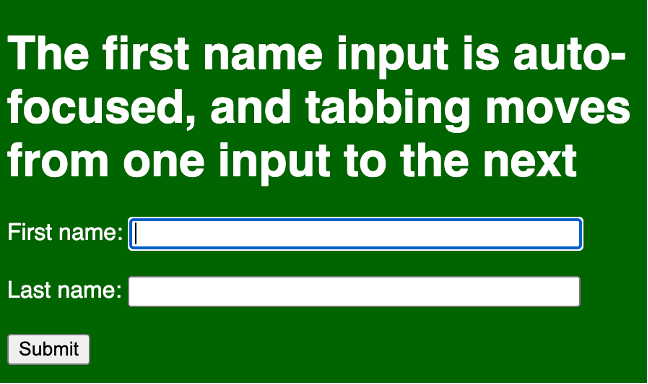
Avoiding Flickering, Flashing, and Strobing

Another dimension of designing for physically challenged users is avoiding flashing or flickering that can trigger seizures in people with Epilepsy or other neurological disabilities. While it is technically possible to create flickering or flashing content with HTML, CSS, or other technology (like JavaScript), a more common issue is video.
A widely applied standard is avoiding content that flickers or flashes more than three times a second. Avoiding or minimizing flashing that can trigger medical conditions falls under the Operable category in universally recognized Web Content Accessibility Guidelines (WCAG).
If flashing is really essential in a graphic design, there are options for making the content accessible to people who cannot be subjected to flashing. WCAG has a specific formula for calculating a basic level of compliance if flashing is dim and limited to a small area. Flashing is strictly prohibited under Success Criteria 2.3.2 (Level AAA), which is more stringent.
When it is essential to include flickering or flashing video in a website, warning signs and messages can be used to alert users who are subject to negative medical impact if flashing is used. Users can be given the option to avoid seeing the video (as in the screengrab from TikTok earlier in this section).
Another option is to create a media query (HTML code that detects a user’s environment and provides alternate CSS) that can be used to prevent the display of flashing video, and alert users that this is happening.
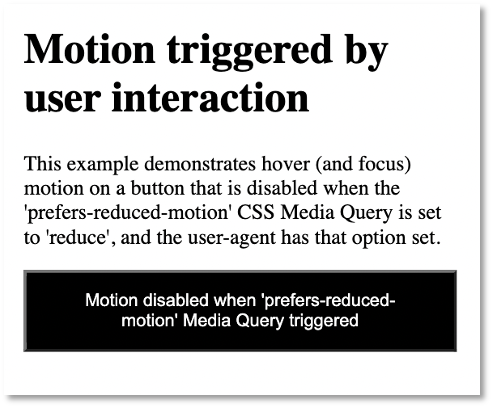
Designing for Maximum Cognition

What is Cognitive Accessibility?
Cognitive impairment is more complex and more challenging to measure than other elements of accessibility. It involves physical and psychological issues, including some considered personal and private that are not easily measured (like depression or anxiety).
Cognitive accessibility is probably at the end of most designers’ focus when it comes to creating accessible design. Yet it may well have the widest direct applicability. And it undoubtedly has the most collateral applicability in the sense that closed captioning helps people who are deaf but everyone else. Like a lot of a lot of accessibility innovations help a much wider audience.
Specific medical conditions that need to be taken into consideration in accessible design include:
- ADHD
- Alzheimer’s Disease
- Aphasia
- Autism
- Dementia
- Dyslexia (reading, writing, spelling words out of order)
- Dyscalculia (inability to preform math calculations)
But there are also what we might call “external” cognition factors that should be taken into consideration in accessible design, including:
- Mental or physical exhaustion
- Depression
- Distraction (a user has something on her mind, or is being distracted by environmental events)
- Anxiety
While cognitive disabilities are hard to pin down, wide ranging, and very personal, those challenges open the door to graphic and web design that is accessible to everyone.
How so? Well, think about it: creating a user experience (UX) and user interface (UI) that works for a distracted, or sleepy user, or someone who has short-term memory issues, tends to create a more inviting, accessible experience for all users. Who among us, for example, hasn’t had their attention pulled in different directions while engaging web content?
Does this mean there are no rules, no protocols, no techniques specific to design that is accessible to cognitively-impaired users? Kind of. But there are some basic dos and don’ts.
Avoid providing overwhelming, confusing, or an unnecessarily large set of options for users. Keep menus to five options or less if at all possible. Replace a menu like this:
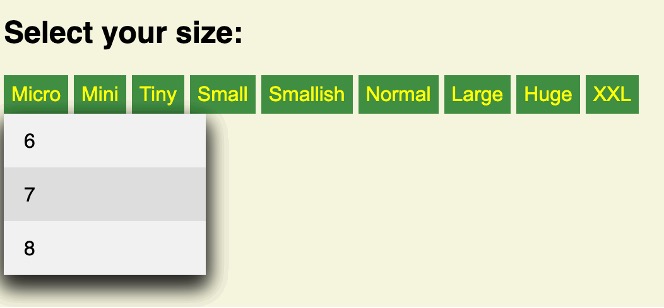
With one like this:

Provide clear guidance in filling out forms, including meaningful and timely error messages. Find a sleep-deprived tester, ask them to fill out a long form in a short period of time with a lot of distracting light and sound in the room, and see which of the following sets of options they click reflexively.
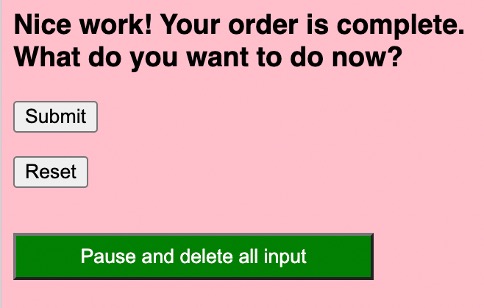
Or…
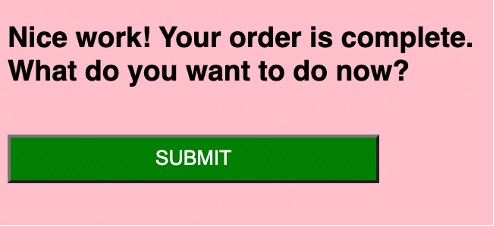
If you are saying to yourself: “That’s obvious!” You’re right. But you’re also pointing to an important method: keep options as simple as possible. You’ll be making interaction accessible to cognitively impaired users, but also to everyone.
You can make content for users suffering from anxiety more accessible by letting them know where they stand in the process of whatever it is they are doing. If they are filling out a form, let them know how much more they have to do. If they are waiting on a download or upload, provide a progress bar.
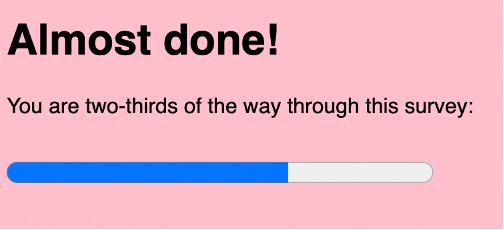
Here are some basic principles and techniques with wide applicability for improving cognitive accessibility:
- Make logging into a site as simple as possible (without compromising security).
- Channel users’ attention to key content.
- Provide content in several formats; if you use video, provide a transcript.
- Organize instructions in clear steps with progress indicators.
- Design clear error signals and easy error recovery to make forms simple to finish.
- Use consistent styling, for example, design links that are blue when not visited but purple when visited.
- Filter out distractions.
- Provide intuitive navigation and layout.
As you can see in these examples, identifying and addressing accessibility for cognitively-impaired users is both complex, and a matter of just plain good, coherent, thoughtful user experience and user interface design.



