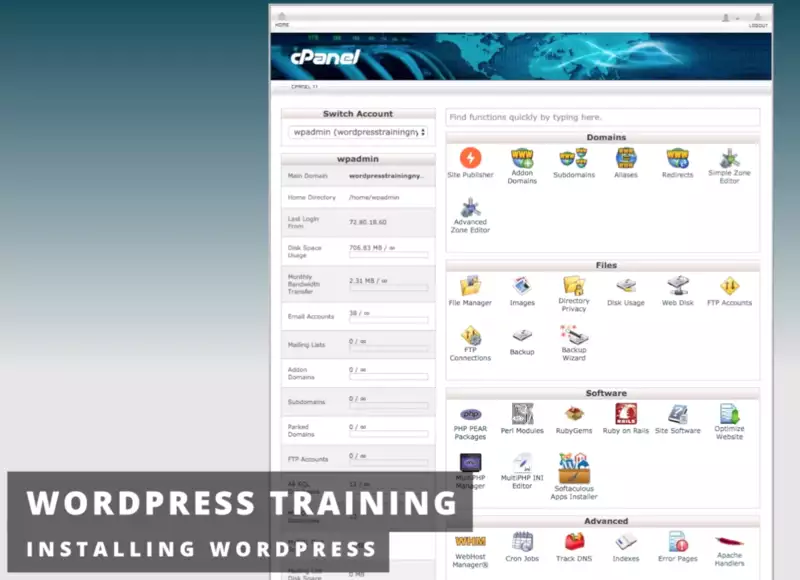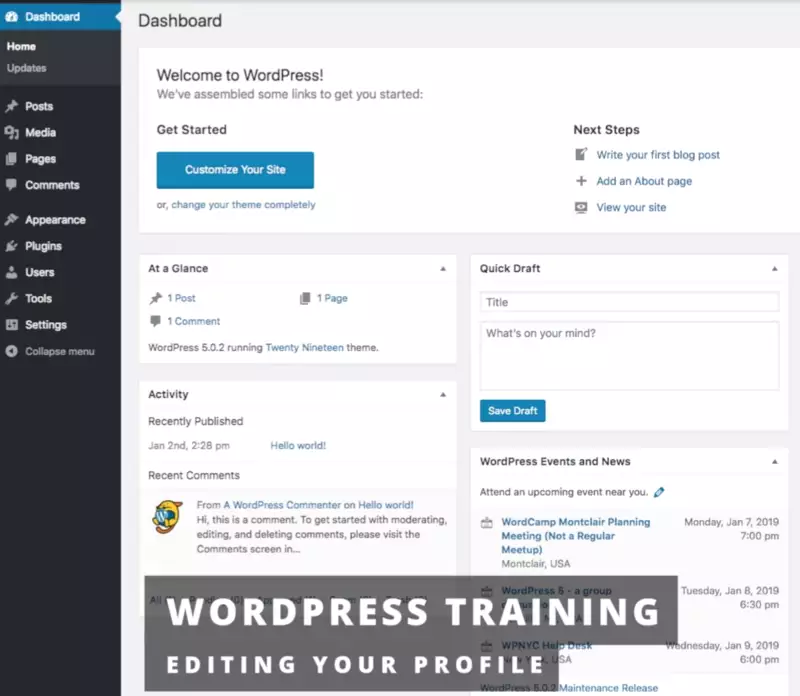Learn how to safely log into your WordPress and customize your General Settings (timezone, language, subscription benefits, etc.).
Login
When you first go to the Login screen, you’re going to see a little form with two fields waiting for a username or email address. All you have to do is type in your account information, and if you're on a local device, you can choose Remember Me. However, if you’re not on a local device, don’t do that, because the next person who sits down has control of your website—including changing your password.
Click the Login button, and now you should be at the Dashboard, where you can start working on your WordPress.
General Settings
I’m going to go over to the Sidebar Menu, hover over Settings, and click on General.
Several things can be customized here. For example, there are the Site Title and Tagline. Now, you may have seen these when you first installed WordPress, but you always have the option of changing what shows up in the Title Bar—as well as the address for your WordPress installation, and the URL people use to navigate to your website. If the URL is changed, you can set it up so that visitors type in yourcompany.com and have it still go to yourcompany.com/wordpress.
Administrator Email Address
One of the other things you can do is allow people to set up their own memberships so that your readership can create subscription accounts. Now, you want to make sure that you don’t make them administrators. As long as they’re subscribers, they can see exclusive, hidden content, or you can let them comment on posts while others cannot.
Site Language
Let's talk timezone. For example, under General Settings I can type “NY” real quick to get to New York. Hit enter. And now I’m in the New York or Eastern timezone.
I also have day and time format—just like you have value formatting in Excel. You can customize how you want the date and the time to look, including military time as well.
You can also set when your week starts if you have calendars on your site.
All you have to do is hit that giant button, Save Changes, and it’ll accept your customizations. There you go—green bar. We’re good to go.
Want to Truly Understand WordPress?
Take WordPress to the next level and create engaging and responsive websites. The deeper your understanding, the greater your results. We offer NYC's best web development courses and hands-on web design training. Scheduling is flexible, so start growing your career today!